Got a Video? Here’s How to Play It on Apple TV in 7 Ways
Advertisement
So, you’ve got a video on your phone, computer, or maybe tucked away in your cloud storage — and now you’re wondering how to get it onto your Apple TV. Not for background noise, not for a slideshow, but to actually watch it properly. Good news: you have options. Great ones, too.
Whether it’s a family video, a downloaded movie, or just a screen recording you want to view on the big screen, Apple TV makes it possible in more ways than one. You don’t need to be tech-savvy or dig through endless settings. Just pick a method that fits where your video is coming from, and you’re all set.
Here are the seven best ways to put video on Apple TV, starting from the easiest ones.
7 Best Ways to Put Video on Apple TV
AirPlay from iPhone or iPad
This one’s probably the go-to for most people. If the video’s on your iPhone or iPad, and your Apple TV is on the same Wi-Fi, AirPlay makes things seamless. No cables, no need to transfer files — just play and cast.
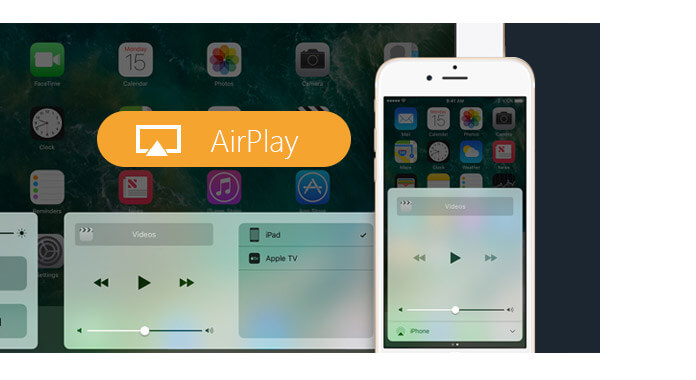
Here’s how: open the video, tap the screen to reveal controls, hit the AirPlay icon, and pick your Apple TV from the list. That’s it. Your video should start playing on your TV almost immediately. One thing to keep in mind: both devices need to be awake and connected to the same Wi-Fi. If the AirPlay icon doesn’t show up, that’s usually the first thing to check.
Use the Photos App (for Recorded or Synced Videos)
If your video lives in the Photos app and your devices use the same Apple ID, you can use iCloud Photos to access the video directly on your Apple TV — no casting involved. Just turn on iCloud Photos from the iPhone or Mac where the video lives, and then open the Photos app on your Apple TV.
This is particularly handy for home videos or anything recorded with your iPhone. It also keeps the video’s original quality intact, since there’s no compression from casting or third-party players. It's simple, automatic, and you don’t even have to take your phone out once the sync is complete.
Use the Apple TV App on Mac
Got a video on your Mac that you’d rather watch on the TV screen? The Apple TV app on macOS can handle certain file types directly. If your video is in a compatible format (like .mp4 or .mov), just drag and drop it into the Apple TV app.
Once imported, go to your Apple TV, launch the same app, and head to the "Library" section. If both devices use the same Apple ID, your added video will be waiting.
One quick heads-up: if the file doesn’t appear, it’s probably because of the format. If that happens, you’ll want to try method #6, which gives you more control over different video types.
Use a Streaming App Like Plex
For people who have a lot of videos or want something more organized, Plex is a great choice. It turns your computer into a media server, and the Apple TV app makes all your videos accessible on the big screen.
You install Plex on your Mac or PC, point it to your video folders, and then open the Plex app on your Apple TV. Everything gets organized with thumbnails, descriptions, and progress tracking.
It’s perfect for movie collections, series, or long-term storage. And once it’s set up, it feels just like having your own private streaming service.
Cast from Safari or QuickTime on Mac
Not every video is saved on your device. Maybe it’s online — a web-only video, a shared Google Drive file, or something that doesn’t play well with apps. In that case, AirPlay from Safari or QuickTime is your friend.

For Safari: open the video in the browser, right-click or tap the AirPlay icon (if available), and select your Apple TV.
For QuickTime: open the video file, then click the AirPlay icon in the playback bar.
This method works great for one-off situations or temporary video playback. It’s also reliable, since it’s built directly into macOS.
Use VLC on Apple TV
When nothing else works — wrong format, weird codec, missing audio — VLC usually does. The VLC app for Apple TV is free and supports just about every video file you can think of.
Here’s how to do it: install VLC on your Apple TV, then use one of these methods:
- Stream from your local network (DLNA or shared folders)
- Upload video via web browser using VLC’s “Remote Playback” feature
- Load videos from a cloud service like Dropbox or OneDrive
This is the most flexible option on the list. And if you deal with large files or odd formats regularly, VLC might just become your favorite.
Use Home Sharing
Home Sharing isn't the newest feature, but it still works well. It allows you to stream videos stored in the TV app (formerly iTunes) on your computer straight to Apple TV, using your local network.
To turn it on, go to System Settings on your Mac, sign in with your Apple ID, and enable Home Sharing in the “Sharing” section. Then, on your Apple TV, sign in with the same Apple ID and go to Computers. You’ll find your shared videos there.
This works well for people who already manage their library through the Apple TV app. It’s also a stable method for long-term local playback without relying on external apps.
Final Thoughts
You don’t have to struggle with cables, convert video formats, or move files around just to watch them on your Apple TV. Whether your video is on your iPhone, tucked in your MacBook, or sitting in your cloud drive, there’s a direct route to get it on the big screen. AirPlay keeps things easy. VLC makes things possible. And apps like Plex or the Apple TV app itself make things organized.
Pick the method that matches where your video lives — and how often you plan to do this — and you’ll be set. No advanced setup, no third-party accounts (unless you want them), and no complicated steps. Apple TV can handle more than you might think. You just need to know where to start.
Advertisement
Related Articles
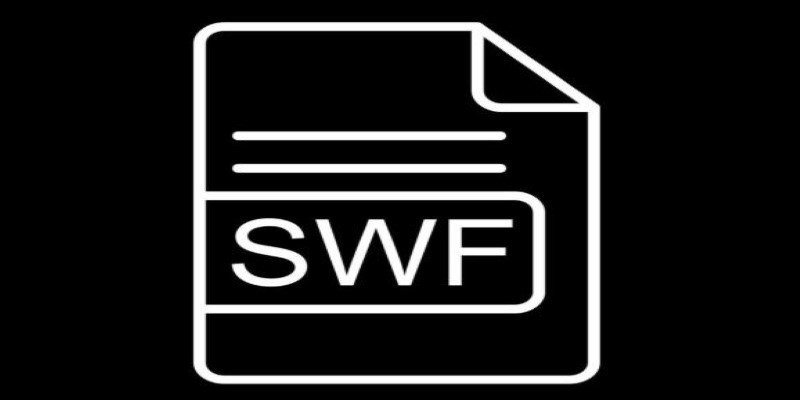
How to Convert WMV Files to SWF Format Easily
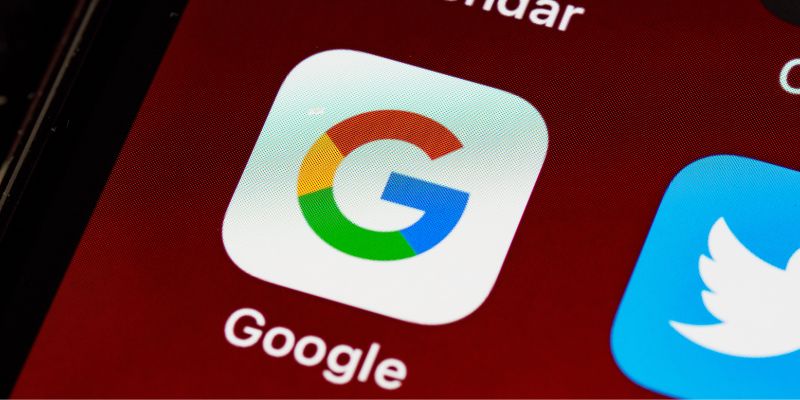
Quick Ways To Turn Image Into Text Using Google's Apps
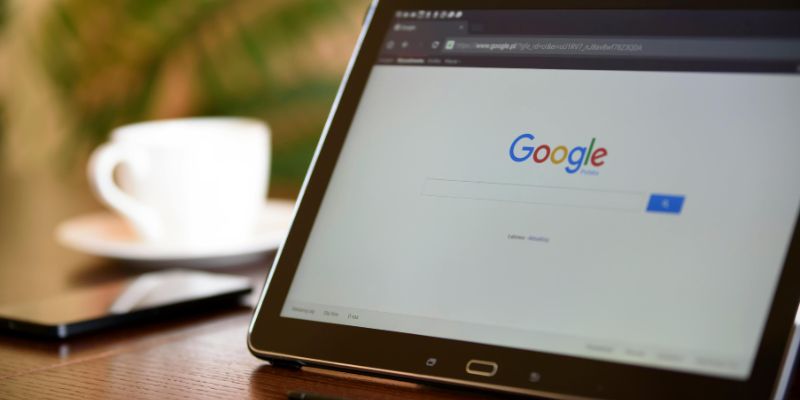
How to Get Your Webflow Form Responses into Google Sheets — A Quick and Easy Guide

How Can You Collect Customer Feedback and Take Action with Enalyzer?
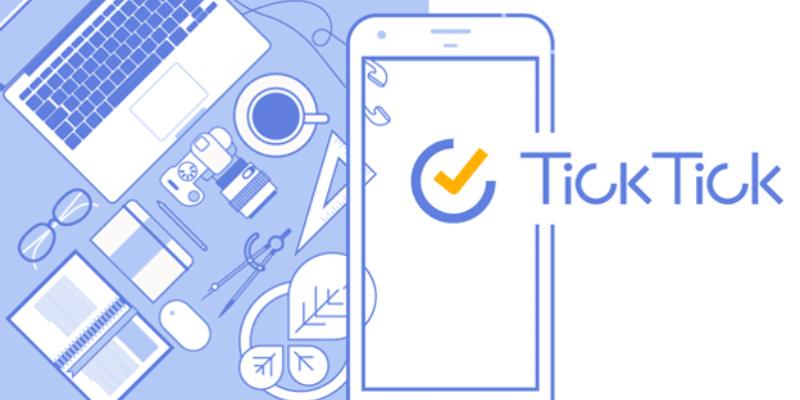
Discover 10 Smart TickTick Automation Ideas for Your Daily Workflow

A Beginner’s Guide to Wondershare DVD Slideshow Builder Deluxe

The Ultimate Guide to Blurring Your Background on Zoom
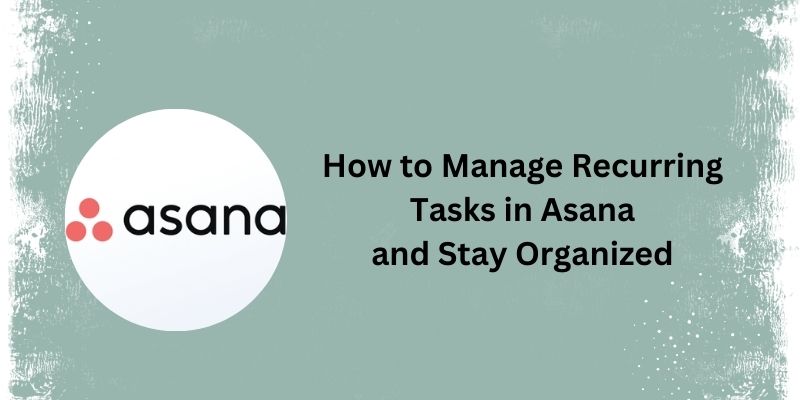
How Can You Simplify Repeating Tasks Using Asana?
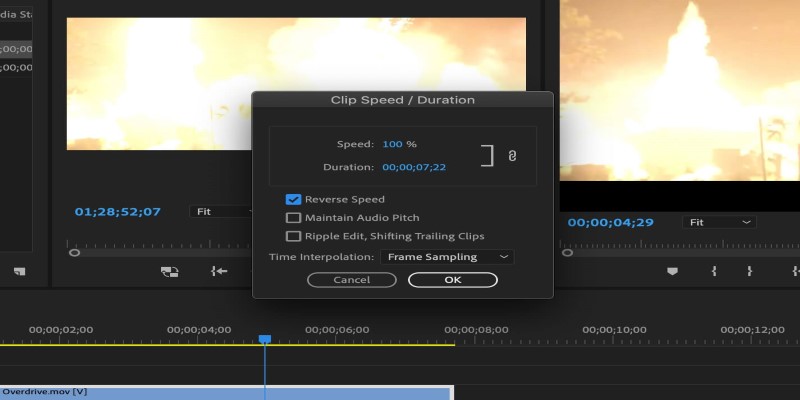
How to Reverse a Clip in Premiere Pro Without a Hitch
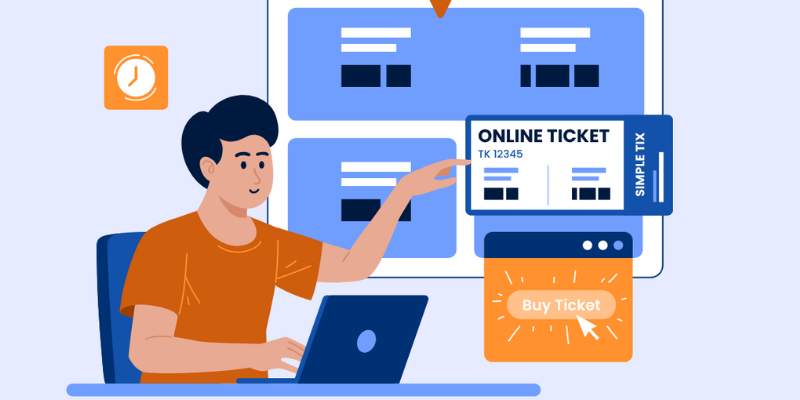
Discover the Benefits and Uses of SimpleTix for the Event Ticketing Process
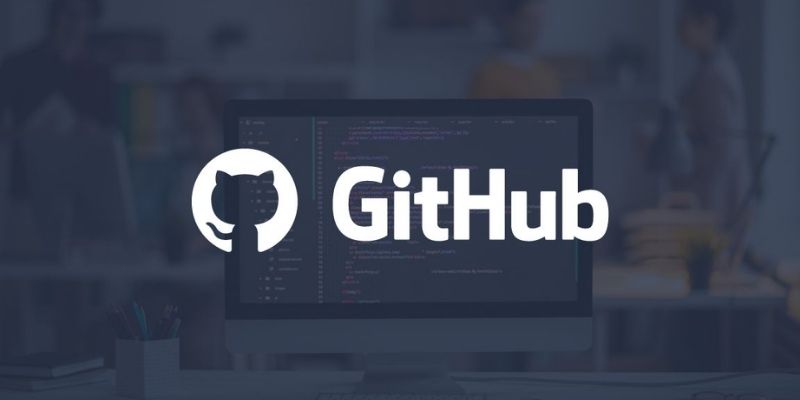
5 Creative GitHub Automation Ideas to Try

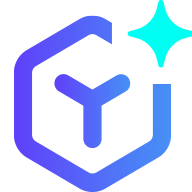 novityinfo
novityinfo