How to Convert WMV Files to SWF Format Easily
Advertisement
Converting video formats isn’t just about switching file types—it's often about maintaining quality, reducing file size, or making older content usable again. WMV is a standard format for Windows users, but sometimes SWF is needed, especially for older Flash-based systems or websites. While Flash is outdated, SWF files are still used in legacy apps, training content, or educational software.
If you’re handling old projects or maintaining archived content, converting WMV to SWF can be necessary. Thankfully, several tools still support this conversion. Whether you prefer desktop programs or browser-based options, there are reliable ways to make the switch without much hassle or technical effort.
Best Methods for Turning WMV Files into SWF Format
Freemake Video Converter
Freemake is one of those free tools that's been around for years and still works well for basic tasks. It has a clean layout, and even if you're not tech-savvy, the process is simple. Just load your WMV file, choose SWF as the output format, and click convert. It supports batch conversions, too. While it adds a small watermark in the free version, it's enough for personal projects or quick tests.
One thing to remember is that SWF output may be slower with larger WMV files. Still, for many people, this tool is easy and fast enough to handle small or medium conversions.
Any Video Converter (AVC)
AVC is another dependable tool. It’s lightweight, doesn’t eat up system resources, and supports a wide range of formats, including SWF. The free version is fine for most conversions, though the interface can feel cluttered at times. Just load your WMV file, select SWF, and start converting.

AVC offers options to trim or crop videos before conversion, which is particularly helpful when working with long clips. The output quality holds up well, and the conversion speed is decent. AVC is good for those who want more control over their videos without diving into complex settings.
Online-Convert.com
If you’d rather skip installing software, Online-Convert is a solid web-based option. Upload your WMV file, choose SWF as the output, and let it run. You can tweak some settings like frame rate, resolution, and audio quality, but you don’t have to.
It’s not ideal for very large files since upload speeds depend on your connection, but it works smoothly for short videos. This method is perfect when you just want a quick result without the fuss.
Format Factory
Format Factory has been a reliable free video converter for years. It handles WMV to SWF with ease and gives you access to basic editing tools. The interface might look old-fashioned, but it’s still functional. You load the file, choose SWF, and let the conversion run.
The software supports drag-and-drop, and you can batch convert multiple files. It’s a bit bulky in terms of file size, but if you work with different formats often, it’s a good tool to keep around. It can also repair damaged video files, which is a bonus.
Convertio
Convertio is another online tool similar to Online-Convert but with a cleaner interface and better support for cloud-based sources. You can import your WMV file from Dropbox or Google Drive, convert it to SWF, and download the result without installing anything.
The free version has a file size cap (usually 100MB), but that’s enough for many uses. Convertio is great for quick tasks or one-off conversions. It also deletes uploaded files after a short period, so it’s better in terms of privacy than some other online tools.
HandBrake (with FFmpeg Plugin)
By default, HandBrake doesn’t support SWF output. But with the help of the FFmpeg plugin, you can extend its format support. This method is more technical but flexible. HandBrake is known for its powerful compression and video customization options.
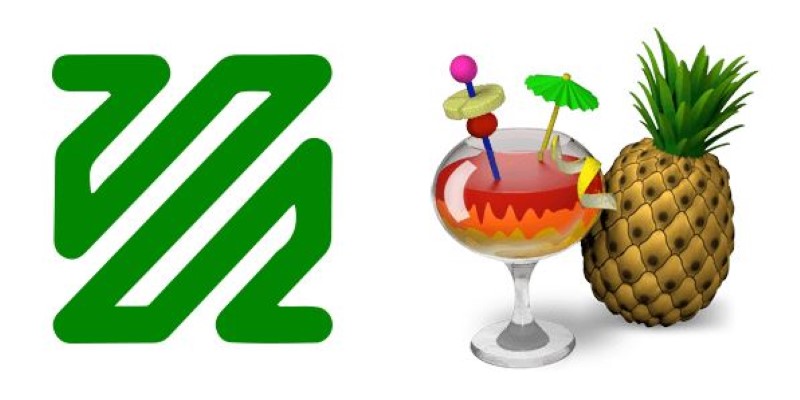
You’ll need to install FFmpeg separately, and it involves some setup, but once it's done, you can export SWF files from your WMV sources. This approach is best suited for advanced users or those already familiar with video encoding. It's powerful but not plug-and-play.
SWF Video Converter by Recool
Recool’s SWF Video Converter is a Windows-based tool specifically designed to turn various video formats into SWF. It’s not free, but it offers a trial with most features unlocked. The software focuses on producing web-ready SWF videos with customizable players.
You can add logos and preloaders and even adjust playback settings before converting. It's tailored more toward content creators who need specific output styles rather than casual users. If you work with old educational platforms or Flash-based web apps, this tool can save a lot of time.
Wondershare UniConverter
This software supports a wide range of input and output formats, including WMV to SWF. Wondershare UniConverter is not free, but its interface is clean, modern, and easy to use. The conversion process is quick, and the quality of output is high.
It also offers extra features like video compression, editing, and DVD burning. If you're looking for an all-in-one tool that includes SWF support and you don't mind paying, UniConverter is worth looking into. It's especially useful for people who often work with video formats and need a stable, long-term solution.
Conclusion
Converting WMV to SWF isn’t complicated, but the right method depends on what you need—speed, quality, or more control. For quick conversions, online tools like Convertio or Online-Convert work well. If you want better control over output settings, try Any Video Converter or Format Factory. Professionals still using SWF in legacy systems may find Recool or UniConverter worth investing in. SWF may be outdated, but it still serves a purpose in some projects. Whether you’re working on old training content or updating legacy software, these tools offer practical options to convert WMV to SWF without too much effort.
Advertisement
Related Articles
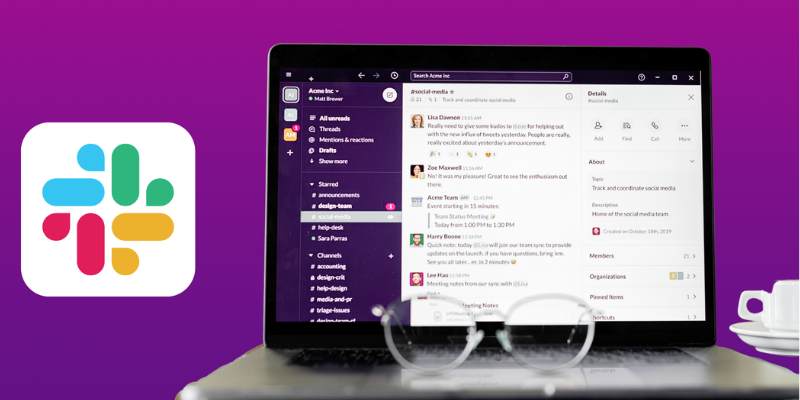
Top 10 Slack Automation Ideas to Boost Workflow Efficiency
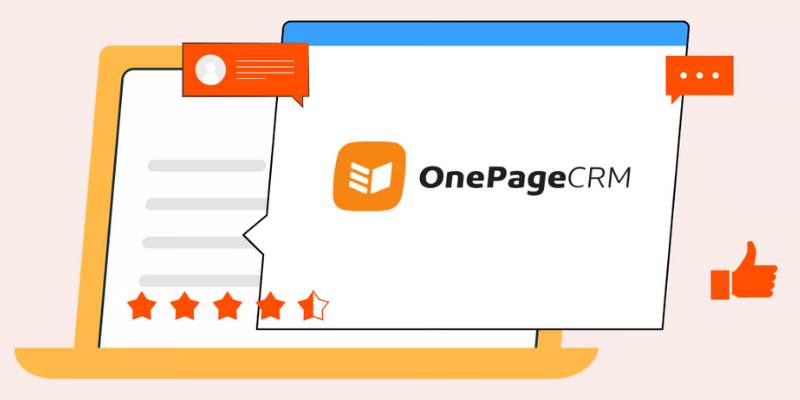
Top 8 OnePageCRM Sales Strategies to Close More Deals in 2025
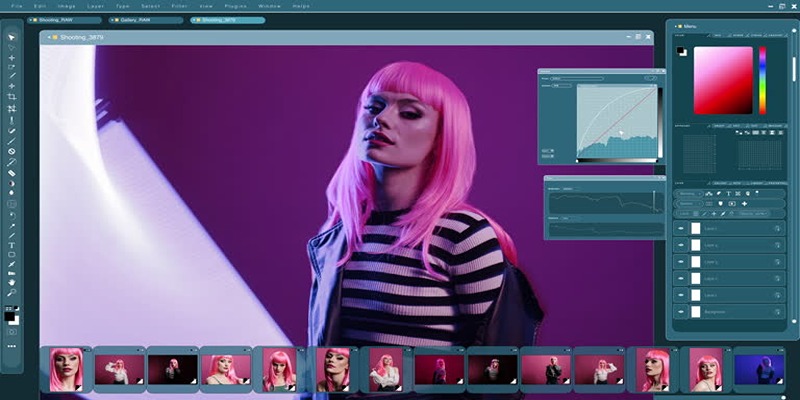
How to Customize Your iMovie Videos with Stunning Filters
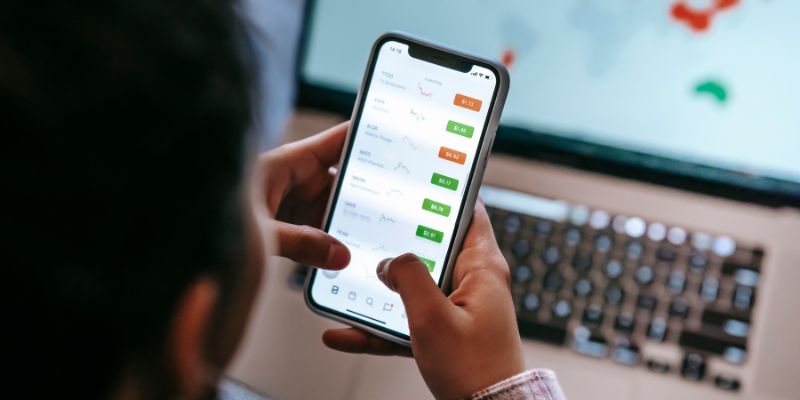
What Are the Best Methods to Integrate Square into Your Business Apps?

How Can You Connect Firebase to Google Sheets for Real-Time Data Syncing?

How Can You Automatically Capture Leads from Facebook Lead Ads in RD Station?
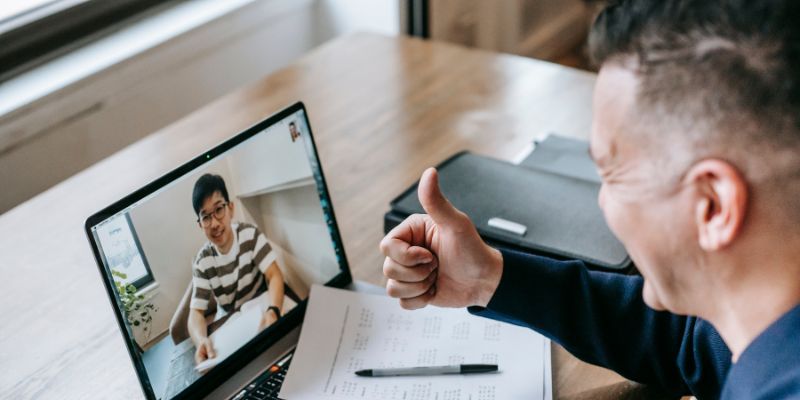
Easy Ways To Automatically Upload Zoom Recordings To Google Drive
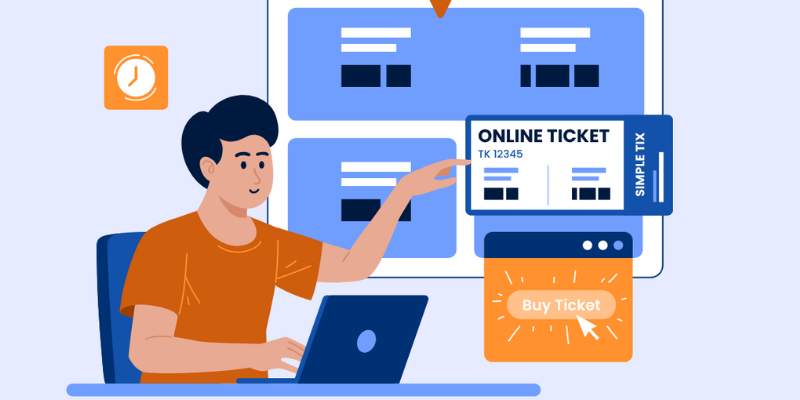
Discover the Benefits and Uses of SimpleTix for the Event Ticketing Process
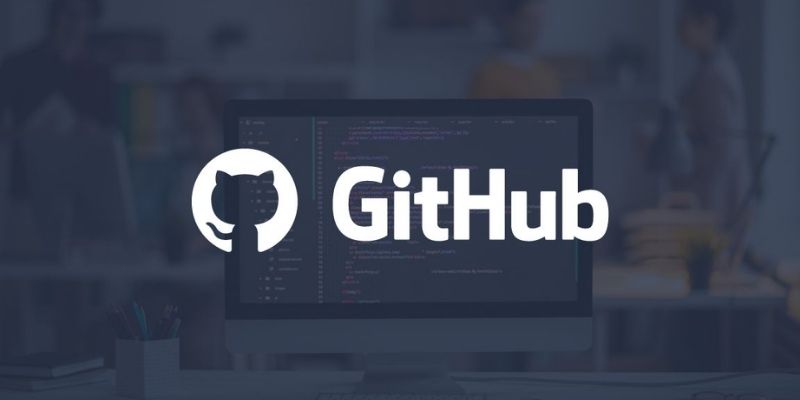
5 Creative GitHub Automation Ideas to Try
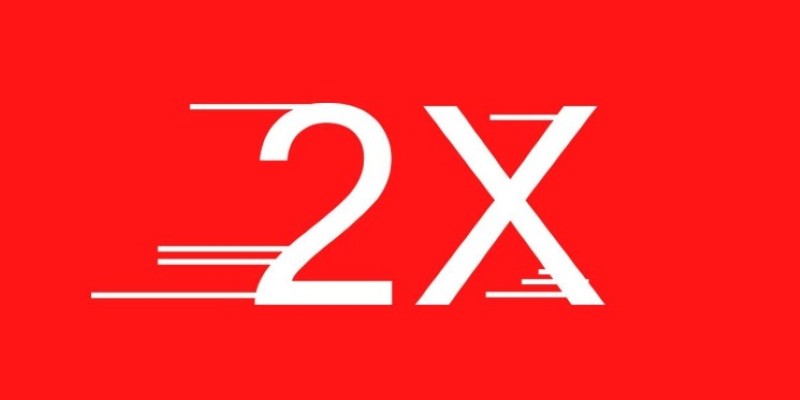
The Overall Introduction to 2X Videos: Features, Usages, and Creating
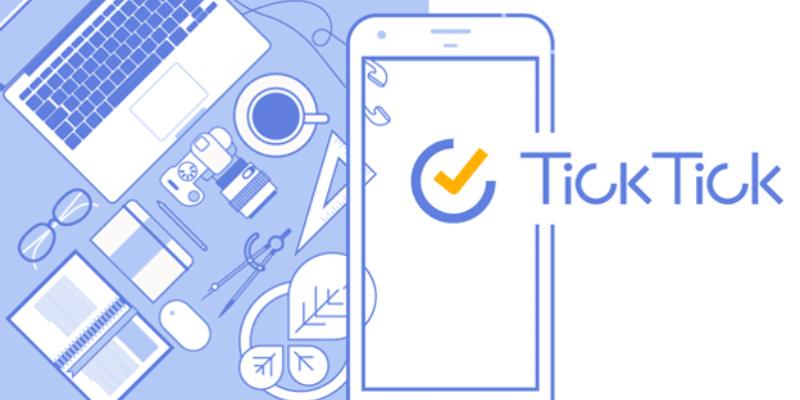
Discover 10 Smart TickTick Automation Ideas for Your Daily Workflow
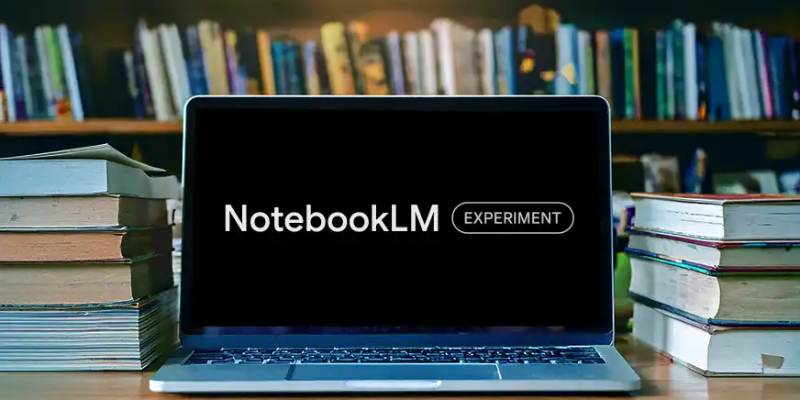
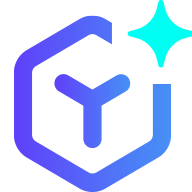 novityinfo
novityinfo