The Ultimate Guide to Blurring Your Background on Zoom
Advertisement
Look... we’ve all been there. You join a Zoom call, turn your camera on, and realize—yep, that’s a pile of unfolded laundry in the corner, your pet, and for some reason, your lighting makes you look like you're calling from inside a cave.
Zoom has stepped it up in recent years with blur tools, virtual backgrounds, and a few clever tweaks that can save your face (and your dignity) on video calls. We’re gonna break down exactly how to blur your background on every device, talk about the pros and cons, and much more (including the new virtual background feature).
Why Blur Your Background On Zoom
Before we get into the how-to, let’s talk about the “why.”

Blurring your background isn’t just about looking fancy—it’s practical:
- Hide the mess (cluttered kitchen counter)
- Create focus (so you’re the star, not your bookshelf)
- Add privacy (because strangers don’t need to see your personal wall art)
In short? Blur lets you show up without showing everything.
How To Blur Your Background On Zoom (Across Devices)
Let’s break it down by platform—because yes, Zoom works a little differently depending on what you’re using.
On Desktop (Windows or Mac)
Zoom has really leaned into desktop features, and this is where blur works best.
How to turn on background blur before a meeting:
- Open the Zoom app (not the browser version, the actual app)
- Click your profile picture in the top right
- Go to Settings
- Click on Background & Effects
- Under Virtual Backgrounds, click on the option that says Blur
Boom—your background will instantly blur out like you’re in a soft-focus interview on Netflix.
How to turn it on during a meeting:
- Hover your mouse to bring up the toolbar
- Click the arrow (^) next to Stop Video
- Click Choose Virtual Background
- Select Blur
It updates live, so you don’t even need to leave the meeting. Just blur and go.
On Mobile (Android + iPhone/iPad)
Blur is available on mobile now, too—but there’s a catch. You need to have a reasonably modern phone and an updated Zoom app.
Steps:
- Join or start a Zoom meeting
- Tap anywhere on your screen to bring up the toolbar
- Tap More (usually the three dots in the bottom-right)
- Tap Background & Effects
- Choose Blur
Your background should instantly fade away.
Pro tip: If blur isn’t showing up, double-check that your app is updated and your phone isn’t from 2016. Older devices can struggle with virtual effects.
On Web (Browser Version)
Bad news: Blur isn’t available if you’re using Zoom in your browser (like Chrome or Firefox). Zoom’s web version is pretty barebones when it comes to video effects. So if blur is important to you, install the desktop app. Trust us—it’s way better anyway.
Bonus: Virtual Background + Blur Combo On Zoom
Here’s something you may not know—Zoom now lets you combine a virtual background with the blur effect. So you can have a fake office background and blur it slightly to make it more realistic.
Wanna look like you’re on a beach in Hawaii but still hide the messy edge of your real couch? Done.
How to set it up:
- Head to Settings > Background & Effects
- Choose any virtual background (or upload your own)
- Under Background filters, slide the blur intensity or choose one of the newer options like “subtle blur”
This helps your fake background look a little less fake. Zoom’s AI is working hard here.
When Blur Doesn’t Work On Zoom (And How To Fix It)
Sometimes you do everything right, and Zoom still goes, “Nope.”
Here are a few things to check if blur just refuses to show up:
Your device is too old
Zoom’s blur feature uses your device's hardware (GPU stuff), so if you’re running ancient Windows XP systems, it might not be supported.
- Make sure you're on Windows 10+ or macOS 10.13+
- Update your Zoom app regularly
- Close background apps to free up memory
You’re not signed into the app
If you joined a meeting from a browser or didn’t log in properly, you might not see all the video options. Always try to join from the Zoom desktop app (not the browser), and sign in before the meeting.
Background is too bright/dark
Zoom’s blur feature isn’t magic—it struggles when there’s bad lighting or weird contrast.
- Make sure your face is well-lit
- Avoid having strong light behind you (like a window)
- Try a neutral wall instead of a cluttered one
Pros and Cons of Using Zoom Blur
Let’s not pretend this feature is perfect. It’s awesome, but there are a few quirks worth knowing.
Pros:
- Instantly hides messy rooms (a lifesaver)
- Adds a little bit of professionalism, even in pajamas
- Easy to toggle on/off in seconds
- Works on most modern devices
- Less CPU-heavy than a full virtual background
Cons:
- Can glitch around your hair or hands (especially if you move fast)
- Doesn’t work on older devices
- Might make your outline look... fuzzy (Zoom tries, but sometimes fails)
- Not supported in Zoom’s web version
What If I Want a Cool Virtual Background Instead?

Totally fair. Blur is great, but if you want to go full “I’m on a tropical island” or “look at my fake bookcase” mode, here’s how to turn on zoom’s virtual background.
- Go to Settings > Background & Effects
- Select one of Zoom’s preloaded virtual backgrounds or
- Click the little plus (+) to upload your own
Tip: Keep it subtle. A light office background or a clean wall works better than a full-on fake scene. Unless you’re into that... no judgment.
Advanced Zoom Background Tricks
Use Snap Camera (for advanced filters)
Install Snap Camera, choose a filter (like a custom blur or face mask), and set Snap Camera as your Zoom video source. It’s kinda like hijacking your webcam feed.
Add a branded background (if you're working or presenting)
Design a branded virtual background with your logo in Canva or Photoshop. Upload it to Zoom. Blurred or not, it makes you look way more put-together.
Use blur + studio lighting
Pair a blurred background with a cheap ring light and good mic? You’ll look and sound like a pro. No green screen needed.
TL;DR/Summary – Background Blur In Zoom
- Works on desktop and mobile, not on the browser
- Enable it in Settings > Background & Effects
- Hides mess, keeps you in focus, adds privacy
- You can combine blur + virtual backgrounds now
- Doesn’t work well with bad lighting or old devices
- Still one of the easiest ways to level up your Zoom game
Final Thoughts: To Blur or Not to Blur?
Look—we’re not saying you have to use background blur. But if you’re working remotely, calling into team meetings, or just hopping on Zoom with people who don’t live in your house... it’s kind of a no-brainer.
It’s clean. It’s easy. It doesn’t require a green screen or a lot of effort. Plus, let’s be honest—we could all use a little help faking a clean house now and then.
So go ahead. Blur that background. Be the mysterious version of yourself that you pretend to be on LinkedIn.
On this page
Why Blur Your Background On Zoom How To Blur Your Background On Zoom (Across Devices) On Desktop (Windows or Mac) How to turn on background blur before a meeting: How to turn it on during a meeting: On Mobile (Android + iPhone/iPad) Steps: On Web (Browser Version) Bonus: Virtual Background + Blur Combo On Zoom How to set it up: When Blur Doesn’t Work On Zoom (And How To Fix It) Your device is too old You’re not signed into the app Background is too bright/dark Pros and Cons of Using Zoom Blur Pros: Cons: What If I Want a Cool Virtual Background Instead? Advanced Zoom Background Tricks Use Snap Camera (for advanced filters) Add a branded background (if you're working or presenting) Use blur + studio lighting TL;DR/Summary – Background Blur In Zoom Final Thoughts: To Blur or Not to Blur?Advertisement
Related Articles

How Can You Connect Firebase to Google Sheets for Real-Time Data Syncing?

Discover 8 SurveyMonkey Automation Ideas to Boost Efficiency
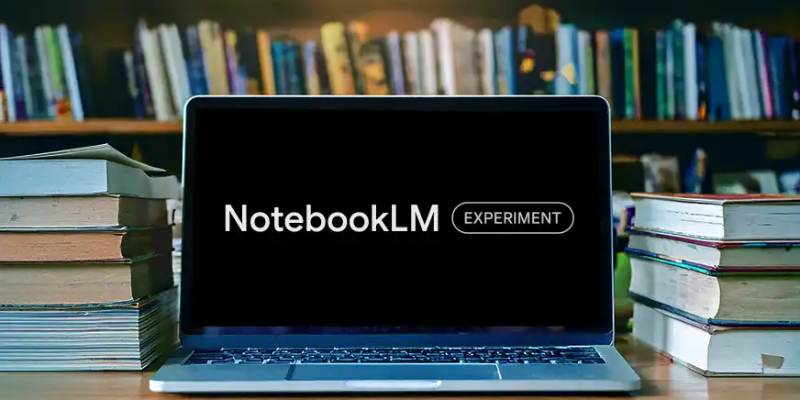
Explore How to Interact with Your Documents Using Google's AI-powered NotebookLM
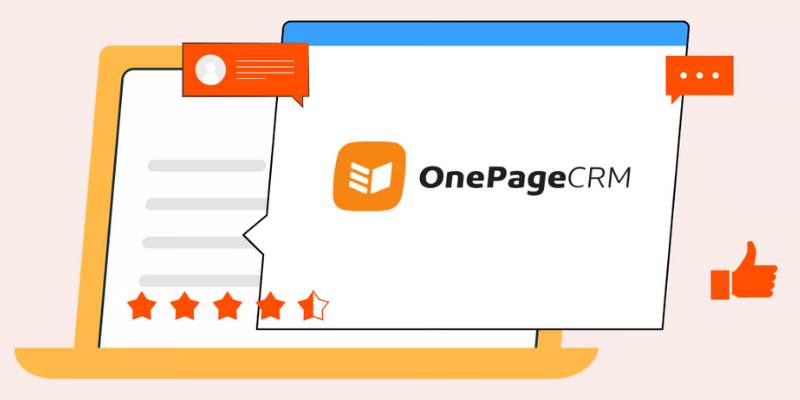
Top 8 OnePageCRM Sales Strategies to Close More Deals in 2025
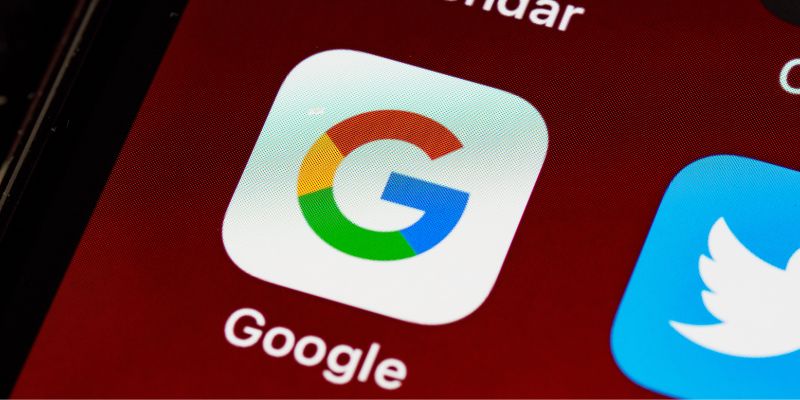
Quick Ways To Turn Image Into Text Using Google's Apps

How Can You Automatically Capture Leads from Facebook Lead Ads in RD Station?

A Beginner’s Guide to Wondershare DVD Slideshow Builder Deluxe
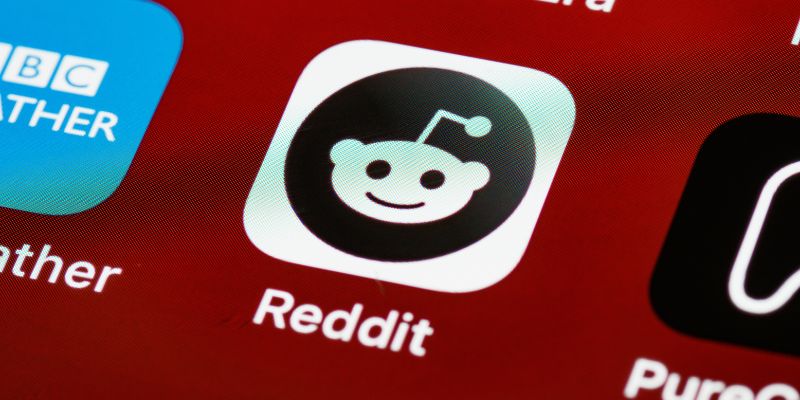
10 Reddit Automation Ideas You Need To Try In 2025
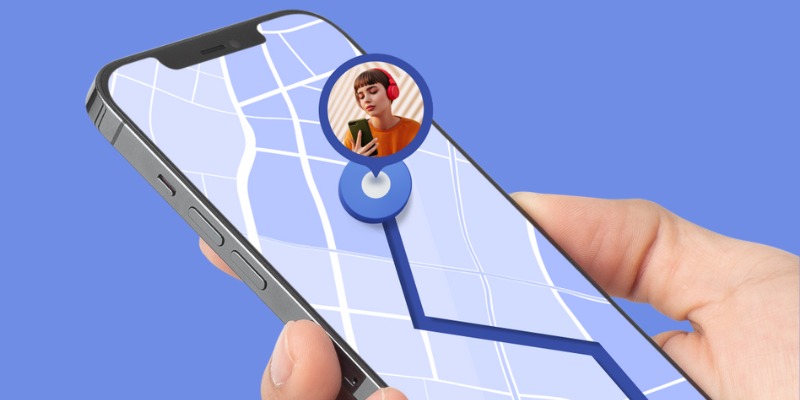
5 Employee Tracking Apps for iPhone to Boost Productivity in 2025
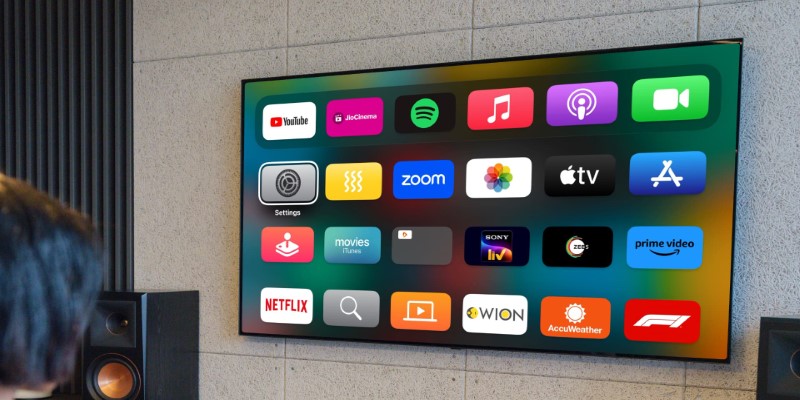
Got a Video? Here’s How to Play It on Apple TV in 7 Ways
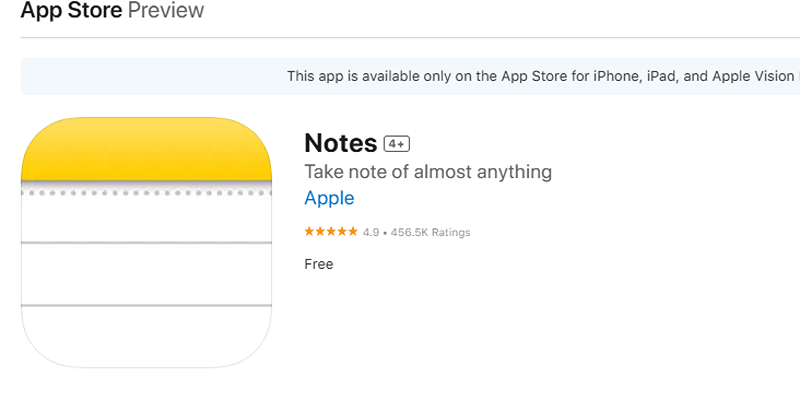
Apple Notes Review: How It Stacks Up Against Rivals
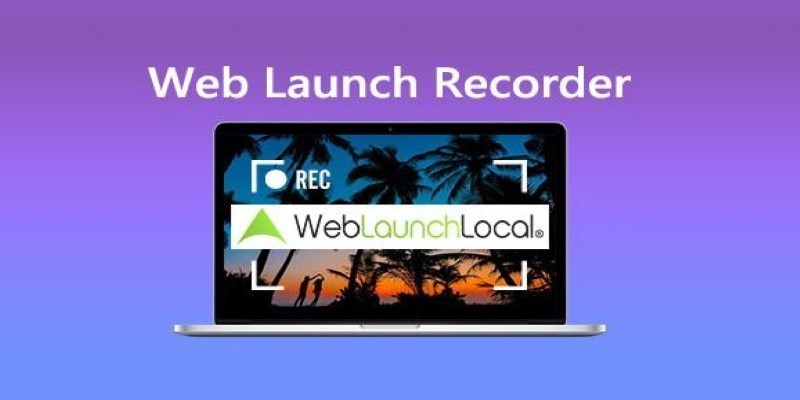
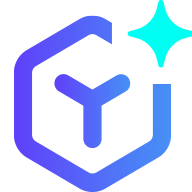 novityinfo
novityinfo