How Can You Automatically Send Emails for New Airtable Records?
Advertisement
Airtable is an excellent tool that combines a spreadsheet's versatility with a database's power. Many people have used it for project management, keeping track of customers' interactions, and other ways to manage their data. However, a common question among its users is: How can I make Airtable automatically send emails once a record has been added to the base?
This article discusses how much automation can be achieved via Airtable. We have covered you from basic alerts sent to you to the complexity of a more sophisticated personalized email to the customer.
Sending Emails Using Airtable Automation
Airtable has a native automation tool enables you to create automated workflows triggered by specific actions and events. One of the simplest methods to send emails for new records is through Airtable Automation.
To automate this, head to your base and navigate to "Automation" in the top bar. Next, click "Create an automation" and select the trigger "When a record is created.". Choose the table you need to track. Then, add an action step and select "Send an email". You'll be asked to enter the recipient's email address, subject, and message. You can even place dynamic content with values from your Airtable record, such as names, dates, etc.
Airtable Automations is optimal if you desire simple, internal email notifications without using other services. There are some limitations, though—emails come from Airtable's mail service, and you can't use your personal or branded domain.
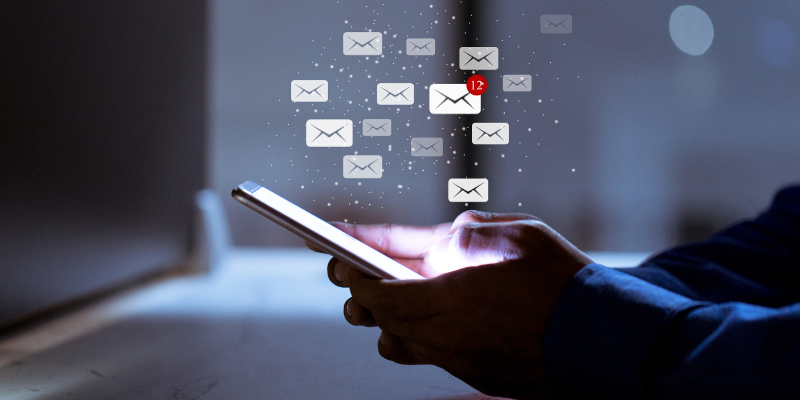
Connecting Airtable to Zapier for Greater Flexibility
If you desire more control or want to integrate Airtable with applications such as Gmail, Mailchimp, Outlook, or SendGrid, Zapier is your buddy. Zapier is a no-code automation tool that incorporates more than 5,000 applications.
To begin, log into Zapier and make a new Zap. Choose Airtable as your trigger app and the "New Record" trigger event. Link your Airtable account, select your base and table, and test the trigger to confirm that Zapier can catch new records.
Then, set "Send Email" as the action. You can use Zapier's built-in email functionality or attach your Gmail account. Personalize the email body with fields from your Airtable record. For instance, bring in the name, email address, message, or other information you wish to add to your message.
Zapier is best for sending branded emails, adding attachments, or integrating with CRMs, marketing software, or SMS providers.
The Automation of Visual Workflows Using Make (Integromat)
Another great tool for sending emails from Airtable is Make, formerly Integromat. A more visual interface than Zapier makes it cheaper for high-volume users.
Create a scenario and select Airtable as the trigger module. Activate "Watch Records" to detect new entries. After that, you can add an Email module or use services like Gmail or Outlook to send customized messages. Make truly shines when several steps are involved in your workflow-- filtering, delays, conditions, and branching paths. It can handle even more complicated jobs, such as updating Airtable after an email is sent, logging responses, or integrating databases, APIs, and file storage.
If you are into visual learning or battling multiple conditional paths, Make could work better than Zapier.
Best Practices When Sending Emails from Airtable
Airtable is very promising for automating emails, but it needs to be set mindfully like all workflows. Below are some best practices that need following:
- Avoid Spam Triggers: Right with subject lines, all-caps, overloading the body with links or images.
- Use Personalization: Make emails human-like with recipients' names or relevant data.
- Thorough Testing: Conduct many tests with sample records before hitting the live button.
- Monitoring on Automation Limits: Airtable Automation and usage caps by third parties should be kept in mind so that they are aware of the number of emails sent in the month.
- Data Security: If sensitive data are used (e.g., email addresses or phone numbers), ensure that the automation platform complies with privacy policies such as GDPR and regulations.
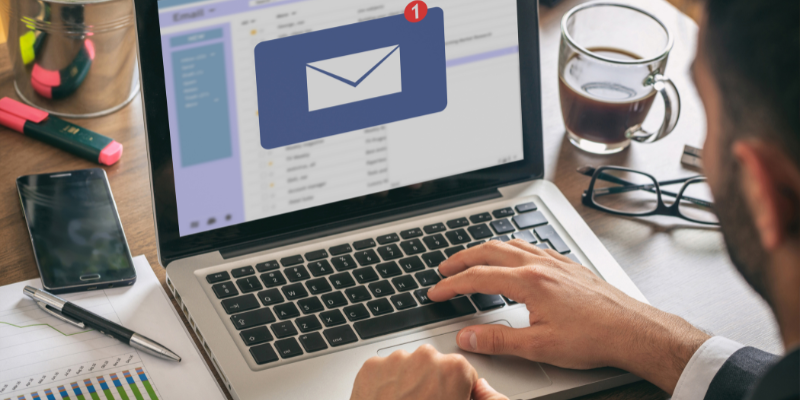
Troubleshooting Common Issues
Automations occasionally fail to perform as they should, which can be infuriating when emails are not sent or act erratically. One such common issue is emails not sending at all. This is mostly because the automation is turned off or misconfigured. Always check that the trigger conditions are correct and the automation is enabled. Another common problem is missing data in the body of the email. This usually occurs when fields mentioned in your email content are blank in the Airtable record. To prevent this, ensure all required fields are filled out before initiating automation.
Duplicate emails are also a problem, usually due to setting the trigger to fire on record updates instead of new record creation. Use the proper trigger for your case to avoid duplicate notifications. Finally, authentication failures can happen when the app you have connected—such as Gmail or Zapier—loses authorization to your Airtable or email account.
Final Thoughts: Streamline the Airtable Workflow with Email Automation
Automating emails around new records in Airtable is a small change that yields great results. Rather, using such manual communication channels towards Airtable's awesome built-in tools or an advanced third-party platform such as Zapier or Make enables much more than an inert database.
Sure, it's in the standard way, tested extensively, going with the kind of integration one is looking for, and that's how to save time, decrease manual work, and build systems that work smarter and grow with the business. It is for anyone, whether an individual entrepreneur, part of a marketing team, or whether they are a developer building a client solution. Email automation from Airtable is very beneficial to workflow.
On this page
Sending Emails Using Airtable Automation Connecting Airtable to Zapier for Greater Flexibility The Automation of Visual Workflows Using Make (Integromat) Best Practices When Sending Emails from Airtable Troubleshooting Common Issues Final Thoughts: Streamline the Airtable Workflow with Email AutomationAdvertisement
Related Articles
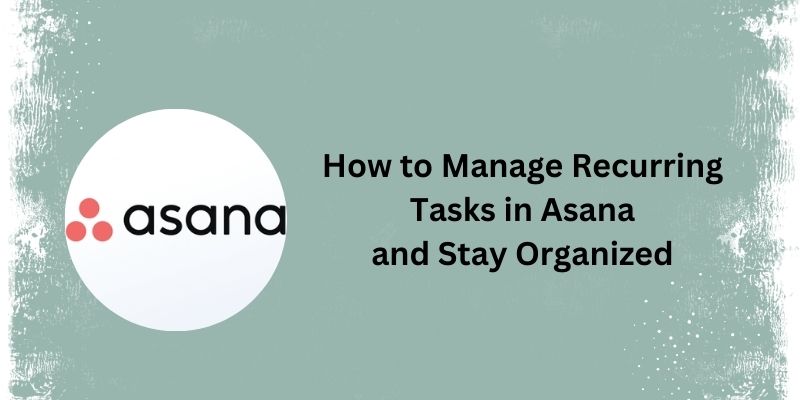
How Can You Simplify Repeating Tasks Using Asana?

How to Use JustCall and ChatGPT for Smarter Customer Service?

How Can You Automatically Capture Leads from Facebook Lead Ads in RD Station?

How Can You Automatically Send Emails for New Airtable Records?

Top 10 Ways to Get More from Your URL Shorteners with Automation
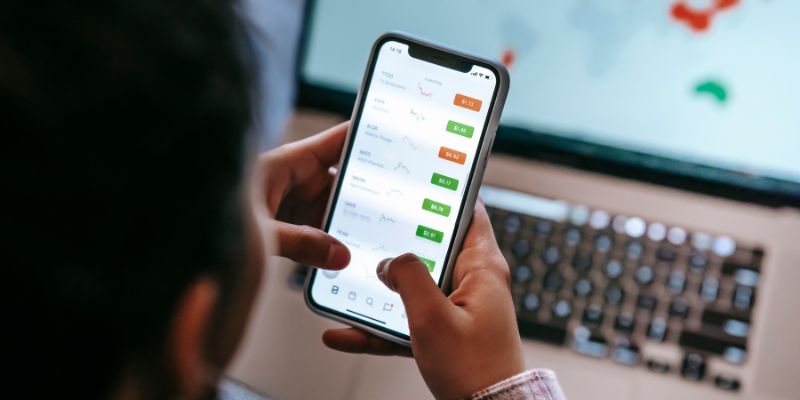
What Are the Best Methods to Integrate Square into Your Business Apps?

The Ultimate Guide to Blurring Your Background on Zoom

10 Reasons Why MailerLite Stands Out in 2025: A Complete Review for Email Marketers
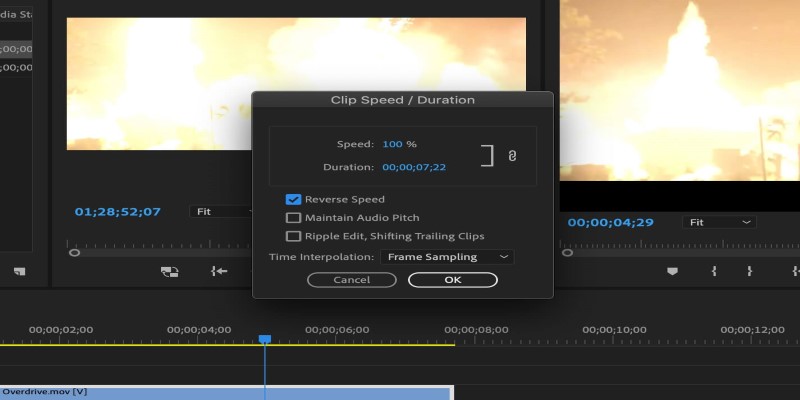
How to Reverse a Clip in Premiere Pro Without a Hitch
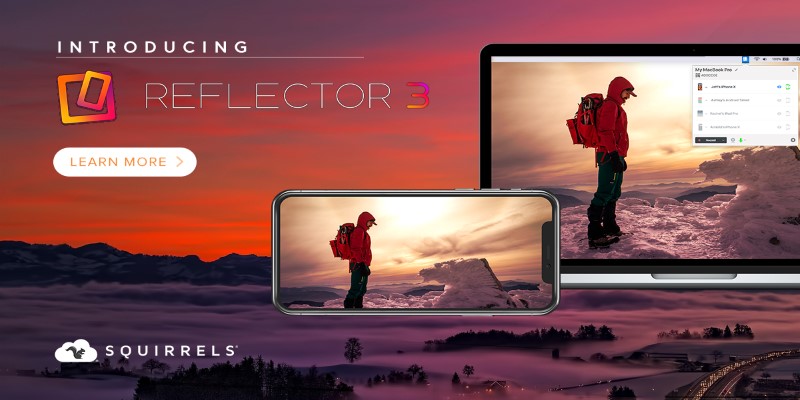
How to Use Reflector 3 and Get 7 Screen-Mirroring Alternatives
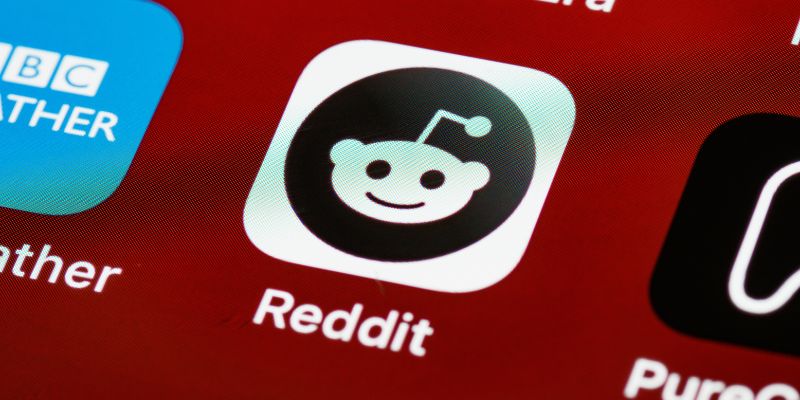
10 Reddit Automation Ideas You Need To Try In 2025
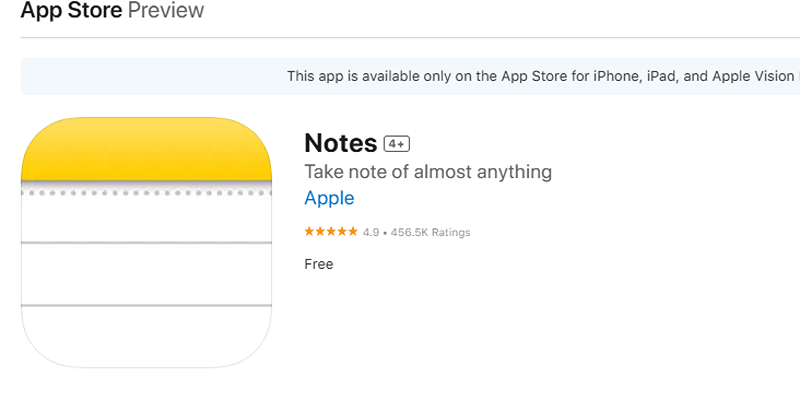
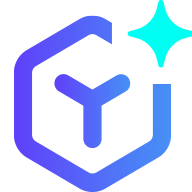 novityinfo
novityinfo