How To Add Custom Search Engines To Chrome—Try These 7 Search Engines
Advertisement
So here’s the thing… we all use Google. Like, a lot. It’s basically the homepage of the internet at this point. But sometimes, you just want something a little different. Maybe you’re tired of the ads, want results from a specific site, or maybe (hear us out)… you just want a little digital independence.
Whatever your reason, we've got you.
Google Chrome lets you add custom search engines—yes, actual different search engines—to your browser. And once you do, searching becomes faster, more tailored, and honestly? A little cooler.
Let’s show you how to do it. Then we’ll drop seven custom search engines you should totally try out.
What Even Is a Custom Search Engine?

Glad you asked. Basically, Chrome lets you create shortcuts that tell it, “Hey, if I type this special word and then hit space, go search this site instead of Google.”
Think of it like a secret code for your browser. You type your shortcut, press space, and boom—you’re searching in a completely different place without even clicking anything.
No extensions. No extra software. Just built-in browser settings.
How To Add a Custom Search Engine in Chrome (No Tech Degree Required)
Alright, here’s the simple, no-nonsense walkthrough.
Step 1: Open Chrome Settings
- Click the three dots in the top right corner
- Go to Settings
Step 2: Go to Search Engine → Manage Search Engines and Site Search
- On the left sidebar, click "Search engine"
- Then click "Manage search engines and site search"
Step 3: Scroll Down to "Site Search"
- This is where the shortcut happens
- Click “Add” so can move to the next step
Step 4: Fill Out the Form
Here’s what you’ll see:
Field | What to Enter |
Search engine | Just a name (e.g., "YouTube") |
Shortcut | This is what you’ll type (e.g., yt) |
URL | This is the important part (we’ll give you some below) |
Step 5: Save and Start Using It
Once it’s saved, go to the address bar (also known as the Omnibox), type your shortcut (like “yt”), press the spacebar, and then type your search. Boom. Instant results from your chosen site.
Seriously—once you try it, you’ll wonder how you ever lived without it.
Real-Life Examples of Setting Custom Search Engine Shortcuts
Let’s say you want to search YouTube without going to YouTube.com first.
- Shortcut: yt
- URL: https://www.youtube.com/results?search_query=%s
So now, if you type yt space funny cats into Chrome’s address bar… guess what? Straight to the YouTube results for funny cats.
You’re welcome.
7 Custom Search Engines You Should Definitely Try
Alright, let’s get to the fun part. These are our go-to search engines for specific needs. Some are practical. Some are just cool. All of them? Totally worth trying.
1. YouTube (for video-only searches)
URL: https://www.youtube.com/results?search_query=%s
Shortcut suggestion: yt
Because sometimes you're not looking for a blog post or a PDF—you just want a video that shows you how to unclog your sink without calling your dad
2. Reddit (for real talk and actual opinions)
URL: https://www.reddit.com/search/?q=%s
Shortcut suggestion: rd
Let’s be honest—Reddit is where people go to get actual experiences. Reviews that aren’t paid for. Life hacks that actually work. And weirdly specific advice from someone who’s been through the exact thing you’re Googling at 2 am.
3. Wikipedia (when you just want the facts, minus the fluff)
URL: https://en.wikipedia.org/w/index.php?search=%s
Shortcut suggestion: wiki
Need a quick rundown of some historical event or tech concept without five popups and a newsletter signup? Wikipedia is still the GOAT.
4. Amazon (if you’re in shopping mode)
URL: https://www.amazon.com/s?k=%s
Shortcut suggestion: amz
This is a perfect shortcut for those late-night “ impulse buying” sessions. Now, we don’t recommend impulse buying, but if you’re gonna do it, at least get there fast.
5. Google Images (for all your meme, outfit inspo, or recipe screenshot needs)
URL: https://www.google.com/search?tbm=isch&q=%s
Shortcut suggestion: img
Sometimes text isn’t enough—you need to see it. Like “what does a mid-century modern couch actually look like?” Type “img space mid-century couch” and go from there.
6. Stack Overflow (for tech help and programming stuff)
URL: “https://stackoverflow.com/search?q=%s”
Shortcut suggestion: so
If you’re trying to fix a weird error message or build something in Excel, there’s a 95% chance someone on Stack Overflow has already figured it out... and a 100% chance they explained it better than some corporate help desk article.
7. Google News (when you’re trying to avoid clickbait)
URL: “https://news.google.com/search?q=%s”
Shortcut suggestion: news
Because we all want to know what’s going on—but preferably without the 19 autoplay videos and pop-ups asking if we “accept cookies.” This Google News shortcut has got you covered.
 Can You Add Your Own Custom Sites?
Can You Add Your Own Custom Sites?
Oh yes. Any site that has a search bar can probably be added.
Here’s how to get the search URL:
- Go to the site
- Search something random (like “test”)
- Copy the URL from the address bar
- Replace the search word (in this case “test”) with “%s”
Boom. Custom search engine, unlocked.
Try it with your favorite blog, your university library, that niche forum you still use... whatever makes sense for your life.
A Few Pro Tips About Setting Search Engine Shortcuts
- Keep the shortcuts short: No one wants to type “youtube123” every time. Stick with 2-3 letters.
- Avoid duplicate shortcuts: If you use the same shortcut twice, Chrome will prioritize the most recent one.
- You can edit or delete them anytime: Go back to “Manage search engines” and fix things if it gets messy.
Why Change The Default Search Engine?
Look, we’re not saying Google Search is bad. It’s good. Really good. But sometimes… you want to search directly in the place you care about. Without extra steps. Without distractions. Without having to open three tabs just to get what you want.
Also? It just feels cool.
Typing “rd how to fix a leaky faucet” and getting Reddit results instantly? Kinda slick. Feels like you’re bending the internet to your will.
Is Setting a Custom Search Engine Safe?
Yup. You’re not installing anything. You’re just creating shortcuts to public search URLs. No weird scripts. No shady extensions. No “install this toolbar” malware tricks from 2008.
Just clean, simple, browser-based customization.
Final Thoughts
If you’re still only using the default search engine in Chrome... you’re leaving so much “untapped convenience” on the table. This is one of those “takes 5 minutes to set up, saves you hours later” kind of tips.
Plus, it makes you look cool in front of your friends. Or your coworkers. Or your teenage kid who already thinks you're ancient because you double-click too slow.
On this page
What Even Is a Custom Search Engine? How To Add a Custom Search Engine in Chrome (No Tech Degree Required) Step 1: Open Chrome Settings Step 2: Go to Search Engine → Manage Search Engines and Site Search Step 3: Scroll Down to "Site Search" Step 4: Fill Out the Form Step 5: Save and Start Using It Real-Life Examples of Setting Custom Search Engine Shortcuts 7 Custom Search Engines You Should Definitely Try 1. YouTube (for video-only searches) 2. Reddit (for real talk and actual opinions) 3. Wikipedia (when you just want the facts, minus the fluff) 4. Amazon (if you’re in shopping mode) 5. Google Images (for all your meme, outfit inspo, or recipe screenshot needs) 6. Stack Overflow (for tech help and programming stuff) 7. Google News (when you’re trying to avoid clickbait) Can You Add Your Own Custom Sites? Here’s how to get the search URL: A Few Pro Tips About Setting Search Engine Shortcuts Why Change The Default Search Engine? Is Setting a Custom Search Engine Safe? Final ThoughtsAdvertisement
Related Articles

Microsoft To-Do automation can simplify your daily planning

10 Reasons Why MailerLite Stands Out in 2025: A Complete Review for Email Marketers
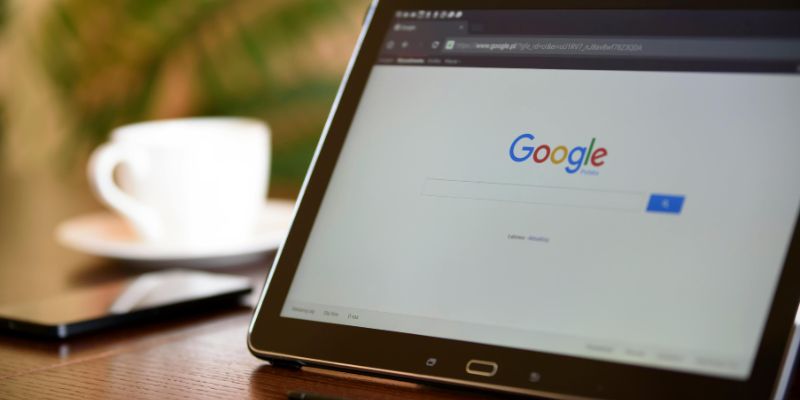
How to Get Your Webflow Form Responses into Google Sheets — A Quick and Easy Guide

How Can You Automatically Send Emails for New Airtable Records?
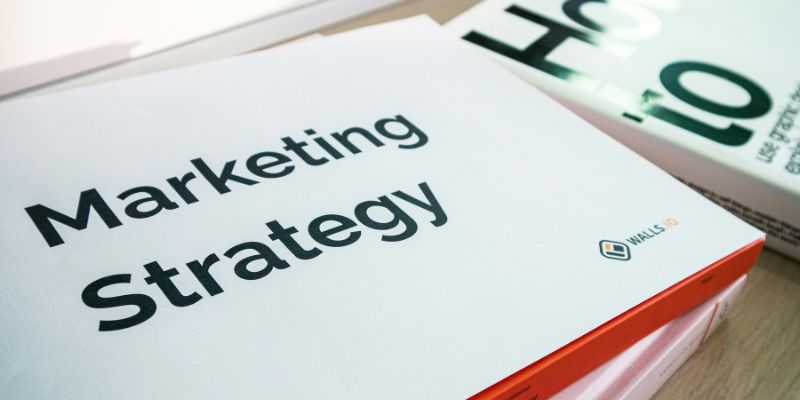
How to drive more conversions from your events with Addevent
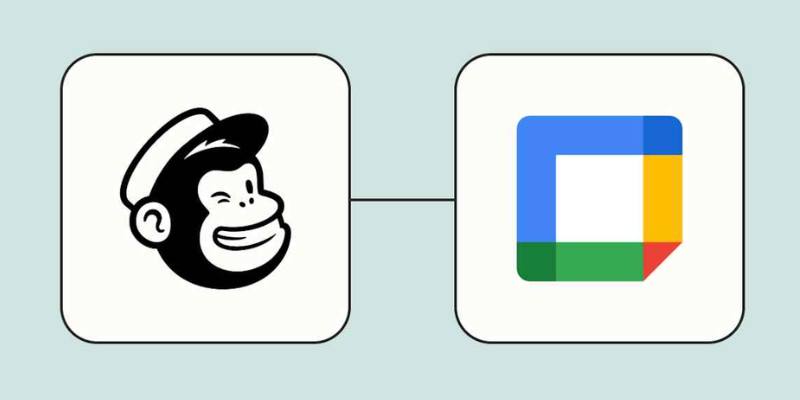
How to Schedule Mailchimp Campaigns Using Google Calendar: A Step-by-Step Guide
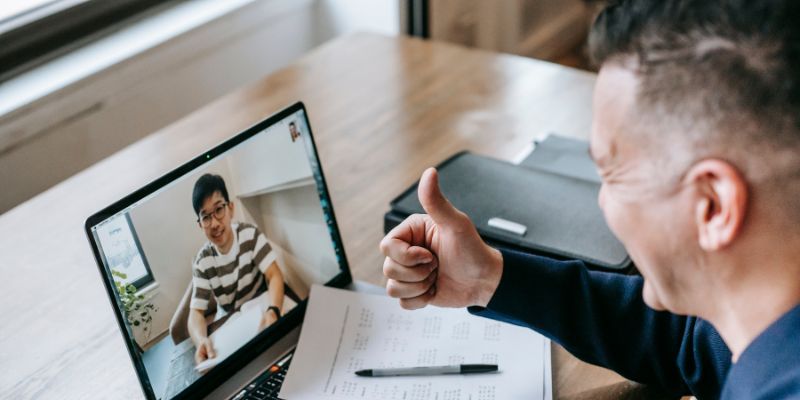
Easy Ways To Automatically Upload Zoom Recordings To Google Drive

How Can You Automatically Capture Leads from Facebook Lead Ads in RD Station?
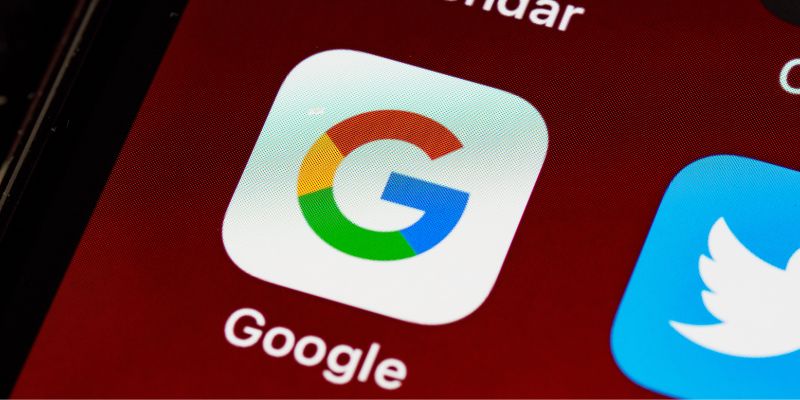
Quick Ways To Turn Image Into Text Using Google's Apps

How To Add Custom Search Engines To Chrome—Try These 7 Search Engines
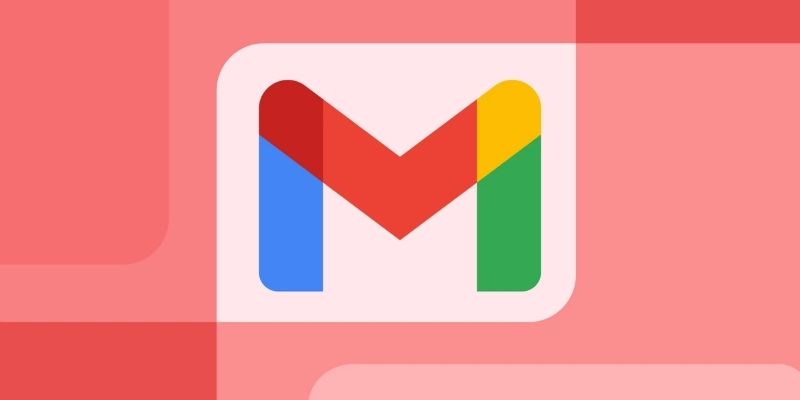
Steps to Add Hyperlinks in Gmail

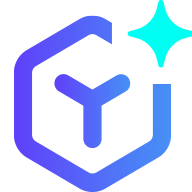 novityinfo
novityinfo