How Can You Connect Firebase to Google Sheets for Real-Time Data Syncing?
Advertisement
Advertisement
Real-time data access can make or break productivity in this fast-moving digital world. Firebase, one of Google's powerful backends-as-a-service(BaaS) platforms, is mostly used to store real-time data for web and mobile applications. On the other hand, Google Sheets is an easy tool to use to collaborate with members of a team who need to track, visualize, and analyze any data with minimum effort.
What if you could directly integrate real-time Firebase into a Google Sheet? That's where Integration comes in. Whether you're a developer monitoring app data, a marketer tracking user responses to a given form, or an operations lead dealing with inventory, hooking Firebase to Google Sheets will let you see your data live without exporting or manual updating.
In this article, we will cover all the possible ways of synchronization between Firebase and Google Sheets, from some no-code options, such as Zapier and Make, to ones for developers, such as Google Apps Script and Node.js. So, let's get to it and find the best fit for your workflow, skill level, and project requirements.

Why Integrate Firebase with Google Sheets?
Firebase is a powerful backend-as-a-service (BaaS) platform created by Google that is meant to help developers quickly and efficiently develop real-time applications. Google Sheets, on the other hand, is a widely used spreadsheet program through which teams can organize, visualize, and share data. Connecting Firebase to Google Sheets makes it possible to automate reporting, visualize real-time data, and make decisions in real-time with your spreadsheet.
This Integration helps developers, marketers, analysts, and operations teams monitor real-time app activity, user engagement, or inventories. Syncing Firebase with Sheets streamlines data access and reduces manual work when dealing with anything from form submissions to user logs to analytics.
Direct Integration using Google Apps Script
One of the most versatile and straightforward ways of linking Firebase to Google Sheets is via Google Apps Script. This approach employs JavaScript to retrieve data from Firebase's REST API and write it into a spreadsheet. You write a script in your Google Sheet that retrieves the data and writes it into the sheet in a structured manner. With Apps Script, you can control how data is retrieved and presented.
Important Notes:
- Needs some JavaScript experience.
- Use UrlFetchApp to fetch Firebase data.
- Automate synchronization with triggers.
No-Code Approach: Zapier Integration
For non-technical users, Zapier provides a simple, no-code solution for automating data transfer between Google Sheets and Firebase. You can create a "Zap" where Firebase is the trigger (e.g., a new record in a child node) and Google Sheets is the action (e.g., create row). Zapier is well-suited to straightforward use cases such as logging contact form responses or user signups.
Steps:
- Choose Firebase as the trigger app.
- Select "New Child Record" or the equivalent trigger.
- Link your Google Sheets account.
- Map Firebase fields to your sheet columns.
- Test and enable the automation.
Advantages:
- Simple setup with no code.
- Best for small teams and simple needs.
- Runs in the background reliably.
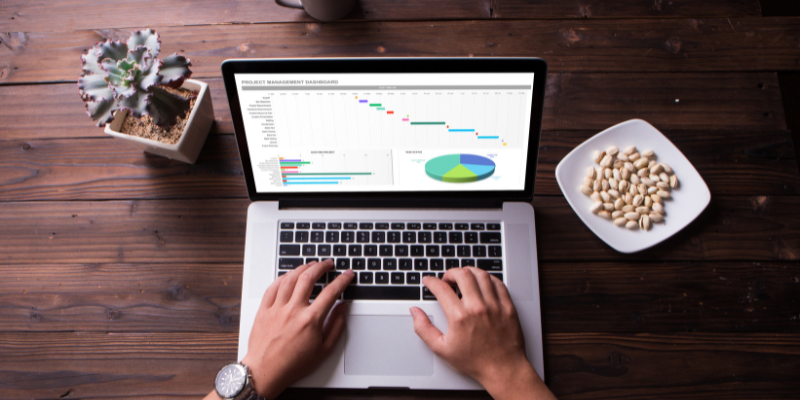
The Most Advanced Automation with Make (Integromat):
Make (formerly Integromat) is another no-code platform capable of building workflows more complex than Zapier. Make allows users to create multi-step scenarios to connect Firebase to Google Sheets with conditional logic and filters, thus giving a lot of influence to the decisions made by businesses that require complex automation, for example, updating already existing rows in Google Sheets, formatting data to be inserted, or triggering actions in other connected apps.
Why to Go with Make:
- More Flexible Than Zapier.
- Has Advanced Filters and Branching.
- Good For Handling Large or Dynamic Data Sets.
How to Set Up:
- Create a scenario.
- Choose Firebase Module to Trigger On Data Changes.
- Choose the Google Sheets Module to Write/Update Data.
- Run and Schedule Scenarios As You Wish.
Firebase Extension + BigQuery + Google Sheets
The Firebase Extension that exports FireStore data to BigQuery is the right option for high-volume data requiring enterprise-level control. With this setup, the data inside FireStore can automatically stream into BigQuery, and from BigQuery, Google Sheets can pull live data via its in-build BigQuery connector.
Advantages:
- Best For Huge Data Sets and Manufacturing Analytics.
- Allows Advanced SQL-style Querying.
- Reporting in Sheets is Easy with No Human Intervention.
How To Use:
- Install the Firebase BigQuery Export Extension.
- Set the desired collections to sync.
- Go to Sheets, Data > Connect to BigQuery.
- Build custom reports and dashboards.
Custom Integration Using Node.js
For complete programmatic control, you can create a custom solution using Node.js. This means using the Firebase Admin SDK to read your database and the Google Sheets API to write data into your spreadsheet. It's best for apps that require custom data processing, security layers, or scheduled syncing from a backend.
What You Need:
- Firebase Admin SDK setup.
- Google Sheets API credentials.
- Hosting solution (Google Cloud, Heroku, etc.).
Use Cases:
- Preparing data before insertion.
- Merging several Firebase nodes into one report.
- Initiating sync from the backend of your application.
Most Useful Use Cases of Firebase–Google Sheets Sync
This Integration offers many useful cases in various sectors and teams. From small business startups to large enterprise teams, syncing Firebase and Sheets makes managing data easier.
Most Useful Use Cases:
- Form submissions: Directly store user input in Sheets.
- Analytics: Monitor real-time user behavior, pageviews, or purchases.
- Inventory tracking: Automatically sync product stock changes.
- Error logging: Catch and see exceptions or bugs in one location.
- Team dashboards: Share KPIs and performance metrics with stakeholders.
These use cases are improved by real-time syncing, keeping your data always current and updated.
Conclusion
Integrating Firebase and Google Sheets brings backend data to a convenient analysis, collaboration, and reporting interface. Whether you're in a startup, running a product team, or simply interested in analyzing customer behavior, this eases operational strains, saves time, and propels development. It comes with options ranging from no-code tool usage to developing something entirely custom, giving you the choice of whatever path fits your skill level and business goals. Start small with Zapier or go full-scale with BigQuery; the important thing is unblocking your data in real time.
On this page
Why Integrate Firebase with Google Sheets? Direct Integration using Google Apps Script No-Code Approach: Zapier Integration The Most Advanced Automation with Make (Integromat): Firebase Extension + BigQuery + Google Sheets Custom Integration Using Node.js Most Useful Use Cases of Firebase–Google Sheets Sync ConclusionAdvertisement
Related Articles
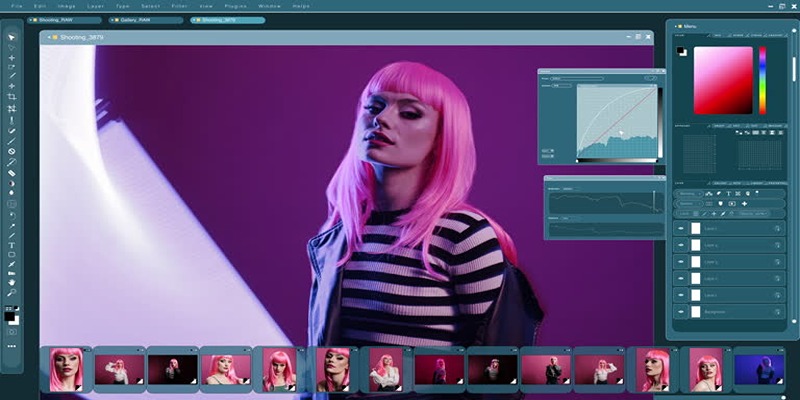
How to Customize Your iMovie Videos with Stunning Filters
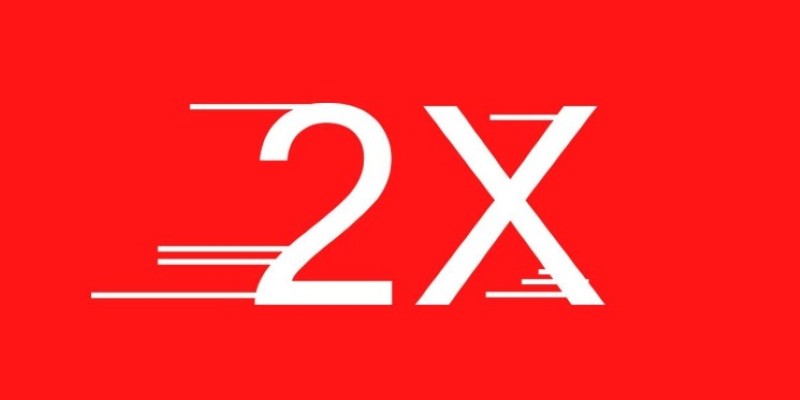
The Overall Introduction to 2X Videos: Features, Usages, and Creating
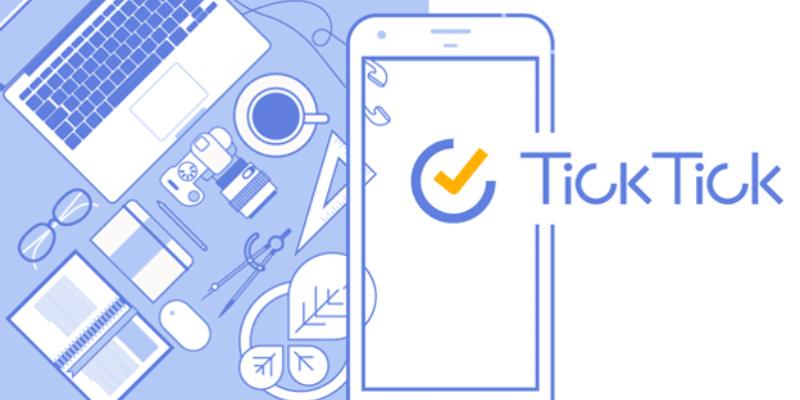
Discover 10 Smart TickTick Automation Ideas for Your Daily Workflow

Discover 8 SurveyMonkey Automation Ideas to Boost Efficiency
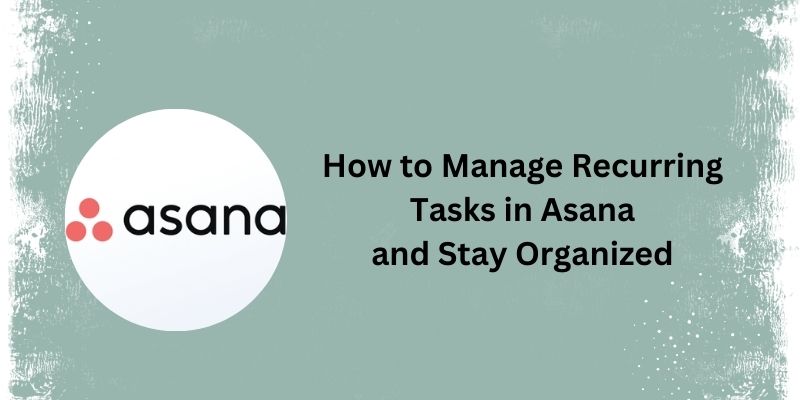
How Can You Simplify Repeating Tasks Using Asana?
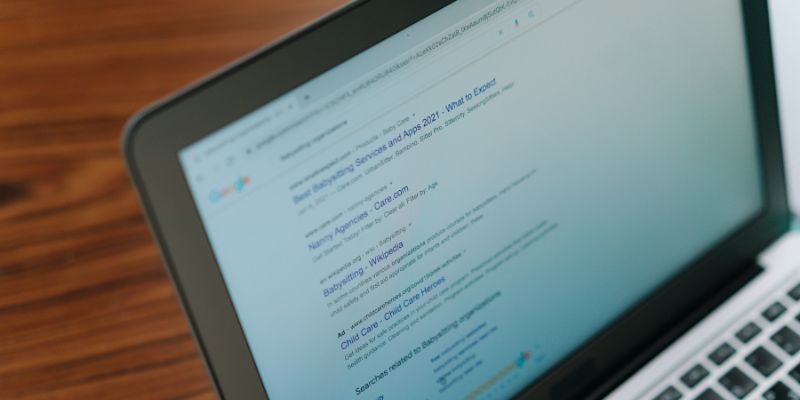
Everything You Need To Know About Google Docs Pageless View

How to Use JustCall and ChatGPT for Smarter Customer Service?
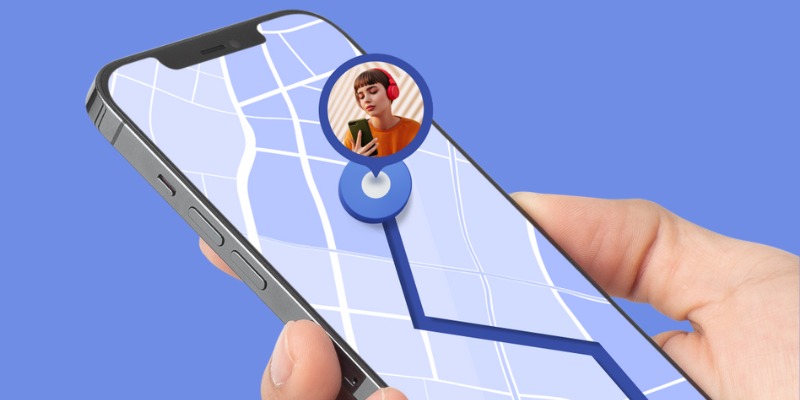
5 Employee Tracking Apps for iPhone to Boost Productivity in 2025

How Can You Automatically Send Emails for New Airtable Records?
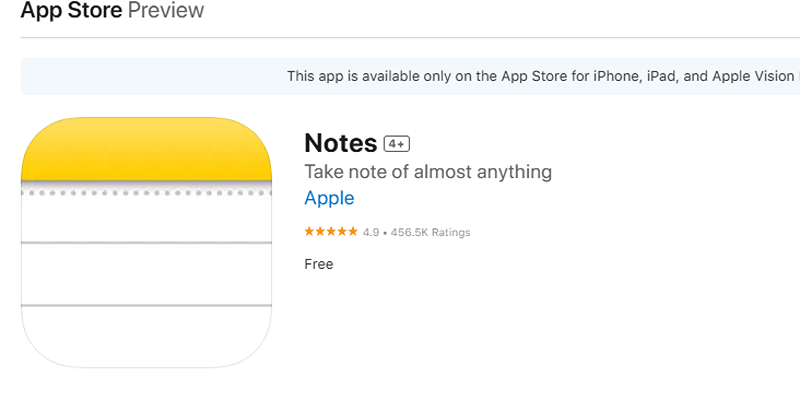
Apple Notes Review: How It Stacks Up Against Rivals
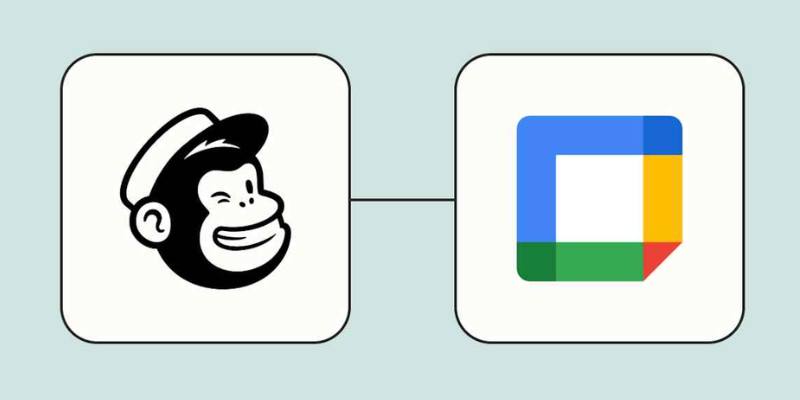
How to Schedule Mailchimp Campaigns Using Google Calendar: A Step-by-Step Guide
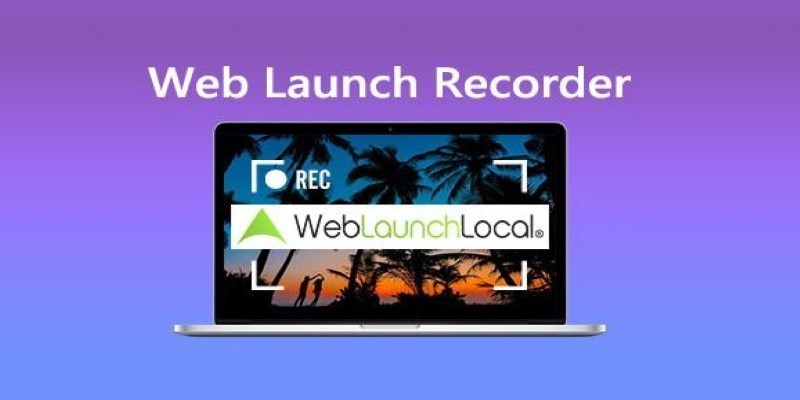
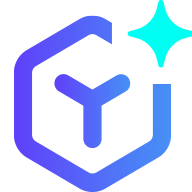 novityinfo
novityinfo